How to Install Android Market on PC

Download millions of Android Apps on your Computer and access the Android Market on PC. Android Market is one of the most prized possessions of the Android OS. Users download millions of free and paid apps for their Android phone through this interface but until now there was no way you could browse through all these apps from the convenience of your PC on an official web interface provided by Google like the Apple iTunes Store for iPhone, iPad and iPod Touch devices.
If you’ve always wanted a way to download an application from the Android Market directly to your PC, then i have made this easy for you, just follow the simple steps of this tutorial and access to the Android Market on your computer very easily.
So let's start..
In order to run or install the applications directly from the Google Play Store you need to download the BlueStack Application from the link below
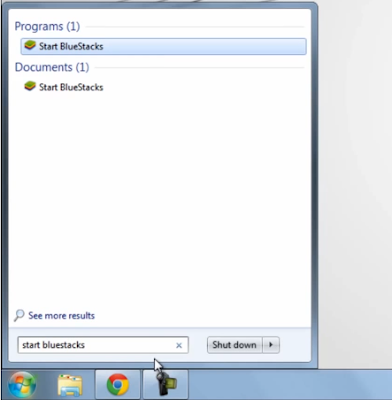
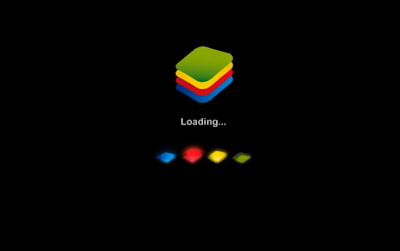
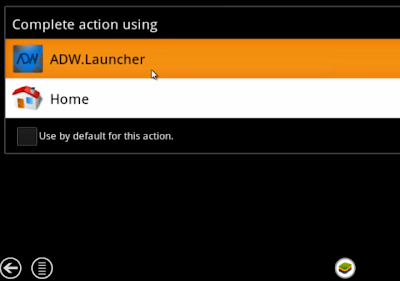
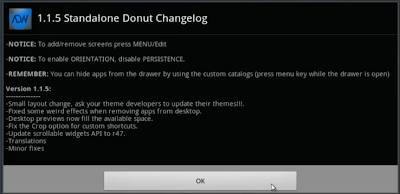

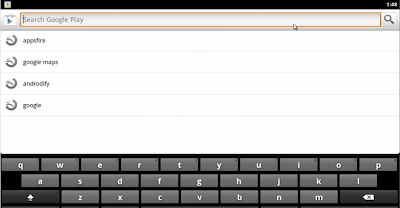
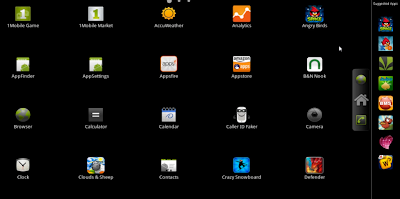
If you’ve always wanted a way to download an application from the Android Market directly to your PC, then i have made this easy for you, just follow the simple steps of this tutorial and access to the Android Market on your computer very easily.
So let's start..
In order to run or install the applications directly from the Google Play Store you need to download the BlueStack Application from the link below
Download BlueStac App
When you've installed BlueStack Application then any APK formatted file on your computer will be automatically recognized bu BlueStack Application.
Alright, the next thing which you have to do to go to >> Start Manu and type the Start BlueStack to run the BlueStack Apllication.
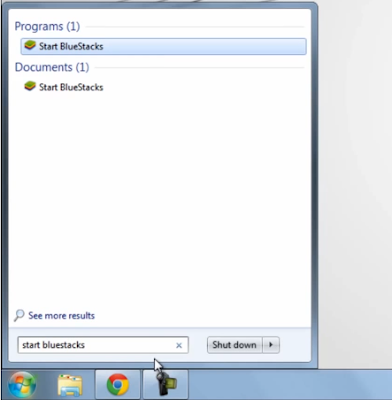
After this the BlueStack Application getting loads up as like image below
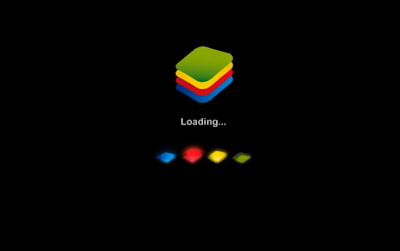
After Loading BlueStack, you have to choose the first option ADW.Launcher and then click on OK.
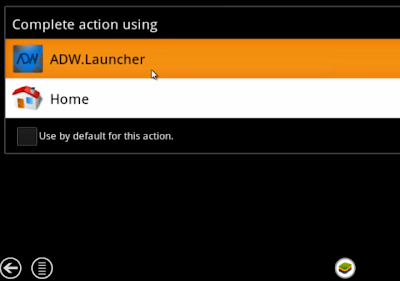
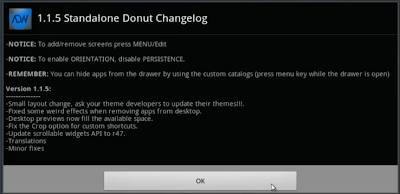
And after this, choose the Google Play Store option or icon in order to download Apps from Google Play Store.

And now if you want to install any of the application, just hit on the search icon and type the application name for example Angry Birds or Dropbox on the search bar and download it.
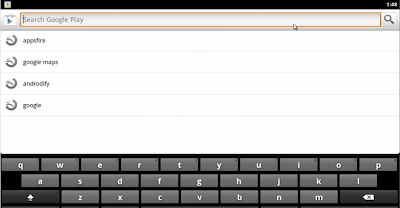
You can also install the applications from the other applications providers like Mobile Market and Amazon App store.
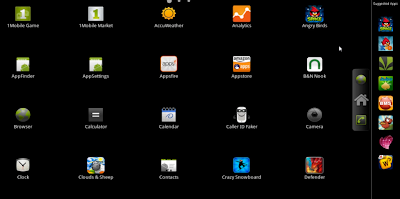
That's all..


1 commentaires:
commentaires:d
Reply