Step 1. Download Free Video Call Recorder for Skype
This is a clearly free program. There is no spyware or adware. It's absolutely safe to install and to run!
Step 2. Launch Free Video Call Recorder for Skype
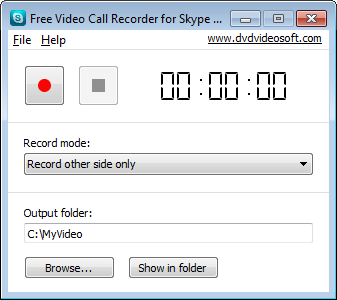
The interface is rather simple and self explaining. There are buttons to start/pause/stop the recording and the list of recording modes to choose from.
Step 3. Select Mode
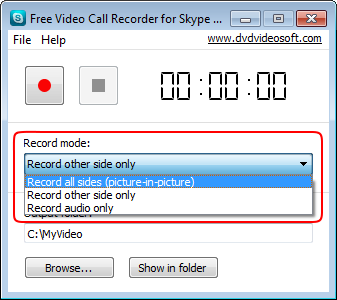
Step 4. Select Output Folder
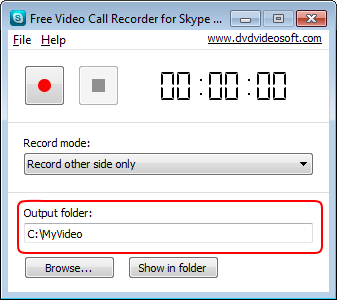
Step 5. Record Call
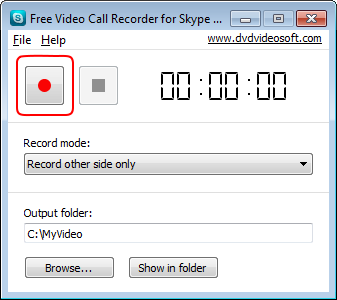
Start a Skype call. After that click the Start button.
Step 6. Stop Recording
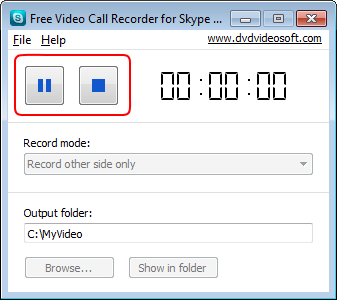
To stop the recording, use the buttons Pause/Stop.
Step 7. Find Output Files
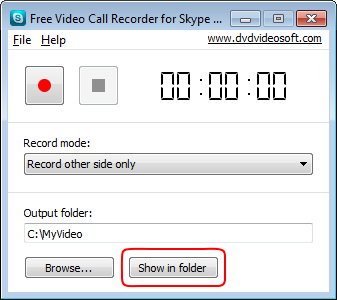
Open the output folder by clicking the “Show in folder” button.
