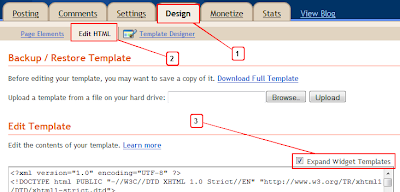Complete Guide For Transferring Blogger To Wordpress

Transfer All Post And Comments
First of all you need to transfer all your post and comment from blogger blog to WordPress blog.Follow below steps to transfer all post and comments easily-- Go To WordPress Dashboard
- Now Click On Tools
- In sub menu of Tools you will find Import link click on it.
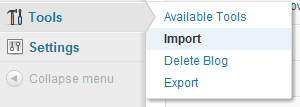
- Now Click On Blogger Link
- Now Click On on Authorize button
- Now it will ask your permission Click On Grant Access button.
- Now list of all blogger blog will start appearing in your screen and beside every blog your will see Import button click on Import button to transfer particular blog Post And Comments.
- Finally all your Blogger's blog Post and comment will being transfer to WordPress blog.
Video
How To Redirect Blogger's Blog To WordPress Blog
Now our Aim is to Redirect www.yourblog.blogspot.com to www.yourblog.wordpress.com or www.yourblog.com
For this we will add small code in our blogger's blog template by which whenever any one will try to go to www.yourblog.blogspot.com it will automatically redirect to www.yourblog.wordpress.com
- Go To Blogger Dashboard
- Now select blog which you want to redirect
- Click On Template Tab.
- Now Click on Edit HTML>>Proceed
- Now find
- Paste below code above it
- Now Click On Save Template and You're Done