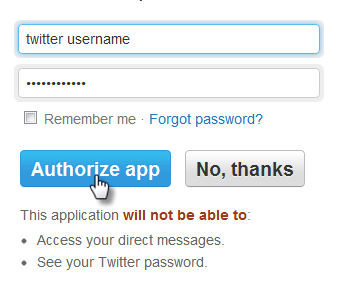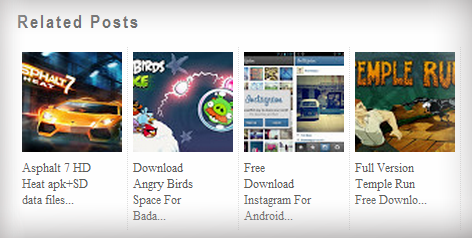Publish Blogger Posts Automatic To Facebook, Twitter And Other Social Network Quickly
Its a Best way to get traffic on your blog with automatic blogger post publishing on different social media network easily & quickly. Social media plays an important role in improving any blog's SEO.That's why you may watch social media gadgets almost on every blog/website.If you have enough number of subscribers on social sites then just automatically publish your posts on social sites and get the traffic.Today I am giving a tutorial about automatically posting on Google Plus, Facebook, twitter and some other social media sites with using dlvr.it service which is totally free of cost. I am also using this service to publish my blogger posts google plus , facebook and twitter.The reason behind to choose dlvr.it is it is very easy to use and install.You can on-off auto publishing anytime and very easily. Is your blog content ready to blast off?
Lets see how to use it.
Automatically Publish Blogger Posts On All Social Web Sites
- First go to dlvr.it
- Signup with giving your email address and choosing password.
- Now go to your inbox and confirm your email address first
- You will redirect to another page here you have to provide your feeds address in below format
http://feeds.feedburner.com/FEEDBURNER USERNAME HERE- Click on twitter icon and you will redirect to twitter
- Give your twitter's profile's username and password and hit "Authorize App" button.Now your posts will automatically publish on twitter.
- Now click on facebook icon.
- You will redirect to facebook page.Log in to your facebook account from which you are managing your fanpage and select your fanpage.
- Customize your services as you wish and save your changes.
That's all about auto posting on social networking.If you know more services then share it using contact form below..